Documentation
Voodux Extended Orders🚚 Shipping costs eating into your profits?
Voodux Extended Orders lets you merge multiple orders from the same customer—manually or automatically—into a single order 🚀.
Reducing shipping costs and streamlining fulfillment.
- User-friendly interface – No hassle, ready to use without technical knowledge.
- Undo with one click – Instantly revert merged orders, keeping all details intact.
- Automatic order merging – Save time and reduce shipping costs automatically.
- Continuous development – Regular updates and improvements for an even better experience.
You can merge multiple orders from the same customer into a single order to reduce shipping costs.
Manual merge mode- Navigate to the Merge Orders tab in the app dashboard section of the Voodux Extended Orders app.
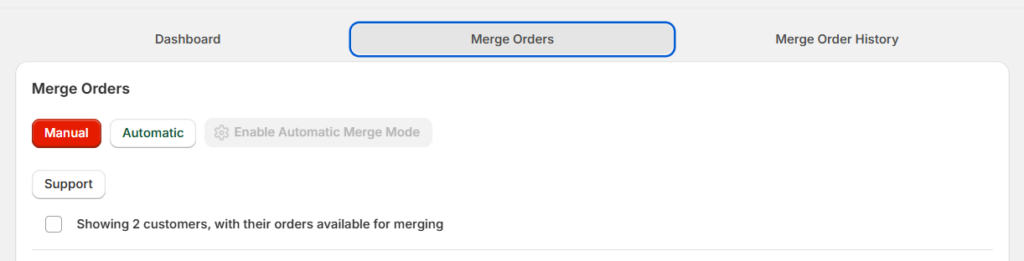
- Select the orders you want to merge from the same customer.
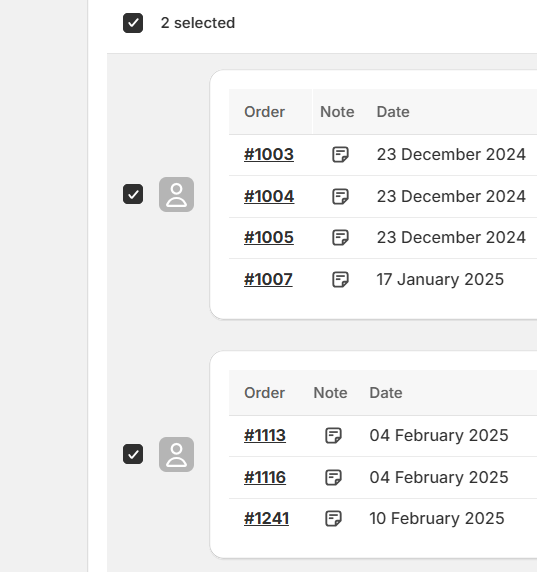
- Click the Merge Orders button in the right top corner of the overview. All selected orders will be combined into one order per customer.
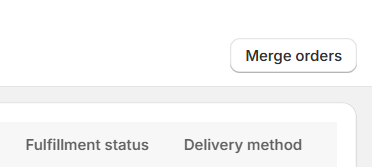
💡 You can also view the merged orders in the Shopify Orders overview section.
💡 Merged orders are archived and the ID of the newly created order they are merged into, is added to the notes.
💡 The newly created order containing the merged orders, will also have a note with the merged order IDs.
If enabled, orders are merged automatically and new orders will be merged if possible.
Automatic merge mode- Navigate to the Merge Orders tab in the app dashboard section of the Voodux Extended Orders app.
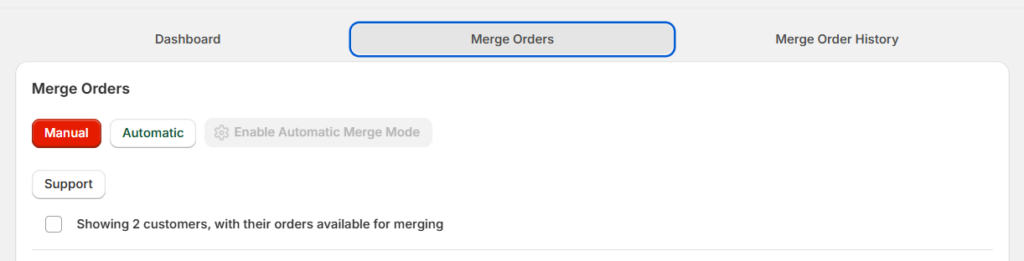
- Select the Automatic button (turns green) and enable Automatic Merge Mode in the popup window
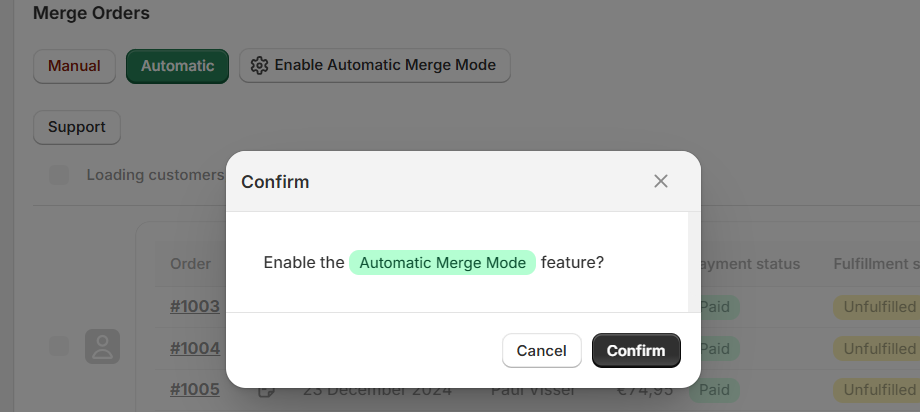
💡 Once Automatic Merge Mode is enabled, eligible existing orders are automatically merged.
💡 As soon as an order is created by a customer it is automatically merged if possible.
💡 If you undo a merged order, the undone orders won’t be automatically merged again—you’ll need to merge them manually.
You can merge multiple orders from the same customer into a single order to reduce shipping costs.
Merge Order History- Navigate to the Merge Order History tab in the app dashboard section of the Voodux Extended Orders app.

- Select the Merged Order(s) you want to undo.
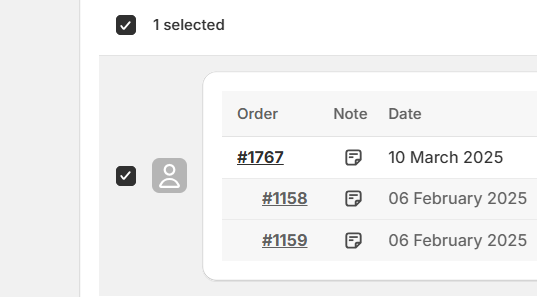
- Click the Undo merge button in the right top corner of the overview. The merged order is canceled, and the orders merged into it are unarchived.

💡 Orders that are merged are archived and never deleted.
💡 If you undo a merged order, the undone orders won’t be automatically merged again—you’ll need to merge it manually
Need help or have questions? We’re here for you!
- ✅ Email Support – Send us a message at [email protected].
- 🔗 Contact Page – Visit our contact page for more info.
We’re committed to making Voodux Extended Orders work seamlessly for you! 🚀